Keeping tabs on your digital spending doesn't have to be a headache. Here's a quick rundown of 10 easy methods to track your online purchases:
- Purchasd: Automatically syncs orders from major retailers
- Email organization: Create folders for receipts and shipping info
- Spreadsheets: DIY tracking with Excel or Google Sheets
- Phone apps: Use Mint, YNAB, or PocketGuard to monitor expenses
- Calendar-based tracking: Mark purchases on your digital calendar
- Bank app integration: Many now offer built-in purchase categorization
- Cloud storage: Store digital receipts in Google Drive or Dropbox
- Digital wallet records: Check Apple Pay or Google Pay transaction history
- Browser tools: Use extensions like Amazon Order History Reporter
- Accounting software: QuickBooks or Xero for business purchases
Quick Comparison:
| Method | Automation | Cost | Best For |
|---|---|---|---|
| Purchasd | High | $2.99/month | Frequent online shoppers |
| Low | Free | Budget-conscious | |
| Spreadsheets | Low | Free | Data lovers |
| Phone apps | Medium | Free - $14.99/month | On-the-go tracking |
| Bank apps | High | Free | Real-time updates |
The best method? It's the one you'll actually use consistently. Pick a system that fits your habits and stick with it to gain control over your online spending.
Related video from YouTube
Managing Digital Receipts
Gone are the days of stuffing paper receipts into shoeboxes. Let's talk about how to wrangle your digital receipts like a pro.
Email: Your New Receipt Organizer
Here's a simple system that'll turn your inbox into a receipt-tracking powerhouse:
1. Create two folders: "To Record" and "Follow Up"
2. "To Record" folder: This is where you'll stash purchase confirmations and payment notices
3. "Follow Up" folder: For shipping info and return details
Financial blogger Andrea Dekker swears by this method:
"All you have to do is create 2 files/folders/labels within your email account."
She's been using it for over 5 years. It's that good.
Supercharge Your System with Email Filters
Want to take it up a notch? Set up email filters. Here's how in Gmail:
- Click the search bar
- Hit the filter icon (it looks like a funnel)
- Type in keywords like "receipt" or "order confirmation"
- Click "Create filter"
- Choose what you want to happen (like "Skip the Inbox" and "Apply the label")
Now your receipts will sort themselves. Magic.
Digital Receipt Methods: The Showdown
| Method | What's Great | What's Not |
|---|---|---|
| Email Folders | Easy setup, no extra software | Manual sorting (unless you use filters) |
| Cloud Storage | Access anywhere, secure | Might need manual uploads |
| Receipt Apps | Auto-categorization, spending insights | Possible costs, learning curve |
| Email Filters | Auto-sorting, customizable | Takes time to set up initially |
Nail Your Digital Receipt Game
Some tips to keep you on track:
- File receipts right after buying
- Use clear labels
- Clean out your "Follow Up" folder regularly
- Back up your data
And here's a fun fact: The IRS is cool with digital receipts. So this isn't just about being organized - it's about being ready for tax time too.
1. Using Purchasd

Purchasd is a game-changer for tracking online purchases. It's like having a personal assistant who keeps tabs on your spending, but without the awkward small talk.
Here's why Purchasd is worth checking out:
It's basically magic: The Chrome extension syncs orders from big names like Target and Costco. You don't lift a finger - your purchases just show up in your account.
Time machine for your wallet: Got a pile of old receipts? Purchasd lets you import years of purchase data. It's like financial archaeology, but way less dusty.
Numbers nerd's dream: Purchasd doesn't just tell you how much you spent. It breaks down your spending by store, product, and probably your zodiac sign (okay, maybe not that last one).
Here's what you get:
| Feature | What it means for you |
|---|---|
| Order Syncing | Your Target and Costco purchases appear automatically |
| Historical Import | Your past spending comes back to haunt you (in a good way) |
| Vendor Access | More stores added regularly for broader tracking |
| Spending Reports | See where your money's really going |
For $2.99 a month, the Individual plan gives you all this without making your wallet cry. It's less than a fancy coffee, but way more useful for your financial health.
The best part? Purchasd makes it easy to stick with tracking. No more forgetting to log that impulse buy at 2 AM. With everything synced automatically, you'll have a clear picture of your spending habits. It might even help you resist that 17th pair of shoes you definitely don't need (but kinda want).
2. Email Organization
Want to turn your inbox into a purchase tracking powerhouse? Here's how:
Create two main folders: "To Record" for purchase confirmations and "Follow Up" for shipping info. Then, set up filters to sort emails automatically.
In Gmail:
- Click the search bar
- Hit the filter icon
- Type keywords like "receipt" or "order confirmation"
- Click "Create filter"
- Choose actions like "Skip the Inbox" and "Apply the label"
Use labels to categorize your purchase emails:
| Label | Purpose |
|---|---|
| New Orders | Recent purchases |
| In Process | Items being prepared or shipped |
| Shipped | Orders on the way |
| Delivered | Completed orders |
Pro tip: Use label:^smartlabel_receipt in Gmail to find all your emailed receipts at once.
Create a master filter to catch all purchase-related emails:
- Subject: "Order Receipt"|"your order"|"order confirmation"|"your payment"|"your amazon order"
- Action: Skip the Inbox and apply the label "Orders"
File purchase confirmations right after buying. Move shipping emails to "Follow Up" immediately. Clean out "Follow Up" regularly to keep things tidy.
"All you have to do is create 2 files/folders/labels within your email account." - Andrea Dekker, productivity expert
This system saves time, reduces stress, and keeps your purchase info organized. Perfect for tax season, too!
3. Basic Spreadsheet Method
Don't want to mess with fancy apps? A simple spreadsheet can track your online purchases just fine. It's free, you can tweak it however you want, and it gets the job done.
Here's how to set up your own purchase tracking spreadsheet:
Pick your tool: Google Sheets or Microsoft Excel are solid choices. Both have free templates to get you going.
Set up your columns: Start with these basics:
- Date
- Item description
- Price
- Vendor
- Category (like Food, Fun, Bills)
Throw in some extras if you want:
- Order number
- Shipping status
- When it's supposed to show up
Use formulas: Let the spreadsheet do the math. SUM up your spending by category or month.
Here's what your spreadsheet might look like:
| Date | Item | Price | Vendor | Category | Status |
|---|---|---|---|---|---|
| 5/1 | Running shoes | $89.99 | Nike | Clothing | Delivered |
| 5/3 | Book | $14.99 | Amazon | Fun | Shipped |
| 5/7 | Groceries | $75.50 | Walmart | Food | Delivered |
Want to level up? Use pivot tables. They're like spreadsheet magic for summarizing data.
"A good budget isn't set-and-forget. You've got to keep an eye on it and tweak it based on how you actually spend." - Some finance guru
The secret sauce? Consistency. Log your purchases right away, or set a time to update your sheet regularly.
Make it yours: Set up categories that match how you spend. If you're a gamer, maybe "Video Games" gets its own category.
Color coding isn't just for looks: It can help you spot trends fast. Maybe green for needs and red for wants?
4. Phone Apps for Tracking
Your smartphone can be your secret weapon for tracking online purchases. Let's look at some apps that'll help you keep tabs on your spending without breaking a sweat.
Popular Expense Tracking Apps
| App Name | What It Does | Cost |
|---|---|---|
| Mint | Sorts expenses, tracks bills, watches investments | Free |
| YNAB | Zero-based budgeting, goal setting, syncs in real-time | $14.99/month or $99/year |
| PocketGuard | Shows what's left to spend, helps lower bills | Free version; Plus at $4.99/month |
| Personal Capital | Tracks investments, sorts expenses, updates net worth | Free for basic stuff |
YNAB: Not Your Average Budget App
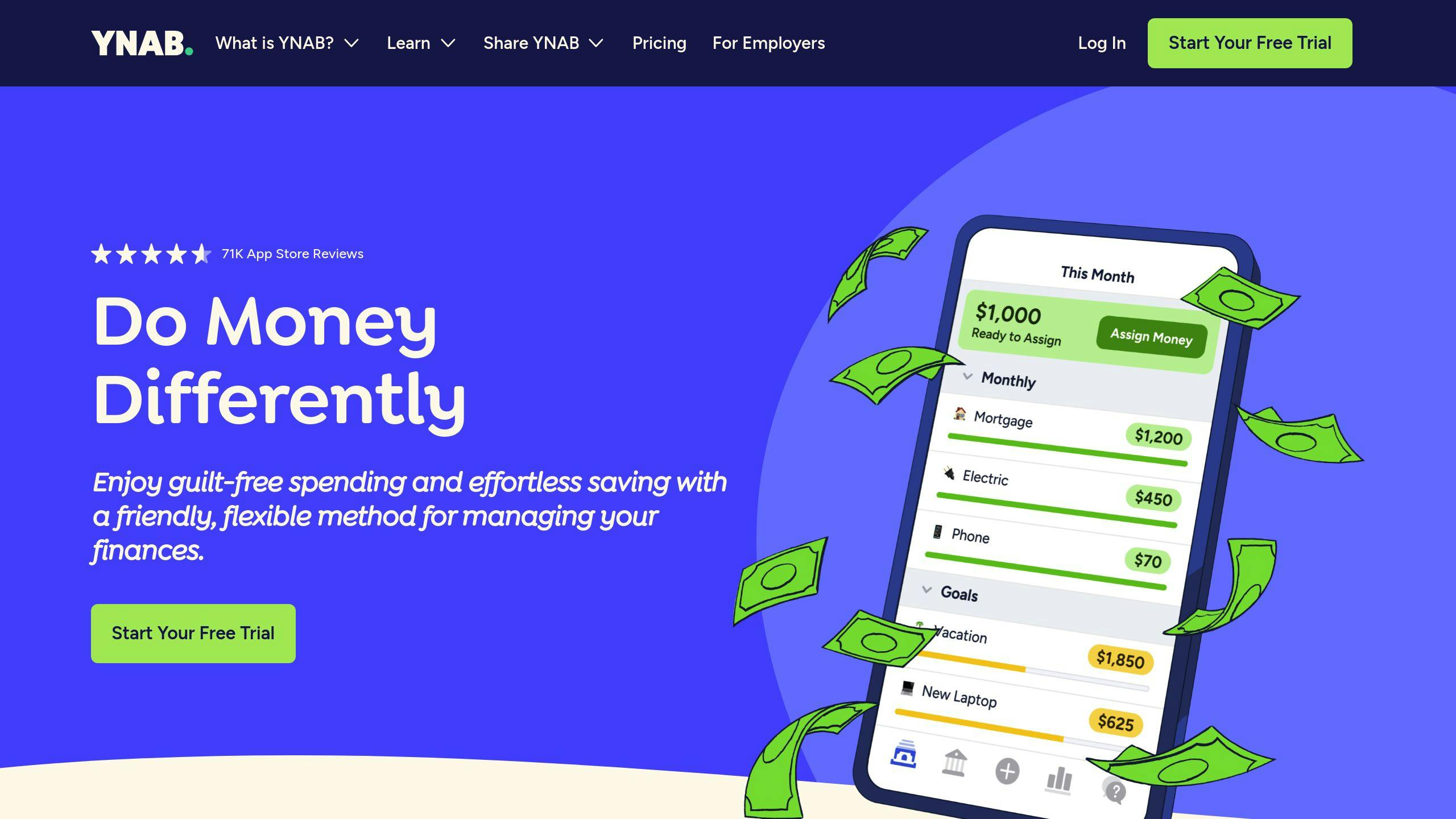
YNAB isn't just about tracking - it's about planning your money BEFORE you spend it.
Here's why YNAB is different:
- Try it free for 34 days
- Give every dollar a job
- Adjust your budget on the fly
- Learn from live workshops and budgeting tips
One YNAB fan said: "I saved $3,000 more in six months than I did all last year!"
Getting the Most Out of These Apps
Want to make these apps work harder for you? Here's how:
- Link ALL your accounts
- Sort your transactions regularly
- Set goals you can actually reach
- Check in weekly
Remember: The best app is the one you'll actually use. So try a few and see what clicks.
Ditch the Paper with Receipt Scanning
Tired of keeping track of paper receipts? Try these apps:
- Expensify: 25 free scans a month, or unlimited for $5/month
- Zoho Expense: Free for basics, $4 per user/month for fancy features
These apps use smart tech to pull info from your receipts, making expense tracking a snap.
5. Calendar-Based Tracking
Turn your calendar into a financial crystal ball. Here's how:
Set Up Your Financial Calendar
Pick a calendar app (Google Calendar works great) and:
- Mark your paydays
- Schedule bill due dates
- Set savings transfer reminders
- Note special occasions that might impact spending
Color-Code for Clarity
Use colors to categorize:
| Category | Color | Examples |
|---|---|---|
| Income | Green | Paychecks, freelance payments |
| Fixed Expenses | Red | Rent, utilities, subscriptions |
| Variable Expenses | Yellow | Groceries, entertainment |
| Savings | Blue | Transfers to savings account |
| Special Events | Purple | Birthdays, holidays |
This visual system gives you a quick financial snapshot.
Set Smart Reminders
Don't just add events - use reminders:
- Alert yourself before bill due dates
- Schedule regular spending reviews
- Set notifications for estimated taxes if you're self-employed
Track Your Spending
Add each purchase to your calendar. It helps spot spending patterns and keeps you accountable.
"I've gone from 'making ends meet' to setting aside extra money that will pay off debts and student loans in a very comfortable fashion." - Christian G, calendar-based budgeting user
Plan for the Future
Use your calendar to:
- Estimate future account balances
- Plan for big expenses
- Visualize savings goal timelines
Leverage Calendar-Based Apps
While basic calendars work, specialized apps offer more:
| App | Key Feature | Price |
|---|---|---|
| CalendarBudget | Visual budget forecasting | $7.99/month |
| Dollarbird Pro | Collaborative finance tracking | $3.33/month |
| PocketSmith | Long-term financial projections | Free to $39.95/month |
The secret sauce? Consistency. Update regularly for a clear financial picture.
6. Bank App Tracking
Your bank's mobile app is more than just a balance checker. It's a spending tracker powerhouse. Here's how to use it:
Automatic Transaction Categorization
Bank apps now sort your spending automatically. The U.S. Bank Mobile App, for example, categorizes transactions and shows 18 months of history.
To see this in the U.S. Bank app:
- Pick your account
- Tap the magnifying glass
- Choose "Date", then "Last 18 months"
- Hit "See results"
- Scroll and tap "View more transactions"
Customizable Categories
Want to get specific? Some apps let you make your own categories. Bank of America's app allows custom subcategories. Trying to cut back on lattes? Create a "Coffee" subcategory under "Food & Dining".
Spending Insights
Bank apps now offer smart spending data. You'll typically see:
| Feature | What It Shows |
|---|---|
| Spending Trends | Charts of your spending over time |
| Category Breakdown | Graphs of spending by category |
| Merchant Analysis | Where you spend the most |
| Income vs. Expenses | Money in vs. money out |
Budgeting Tools
Many apps now include budgeting features. Bank of America's Spending & Budgeting tool lets you view all transactions, compare spending to income, and set budgets.
To set up a budget in the Bank of America app:
- Open the app and pick your account
- Find the Spending & Budgeting section
- Tap "SPENDING & BUDGETING"
- Hit "Set Your Budget" and confirm your income
Search and Filter
Need to find a specific purchase? Most apps let you search by date, amount, or merchant. Great for tracking down mystery charges or totaling up your Amazon splurges.
Maximizing Your Bank App
- Link all accounts for a full financial picture
- Check transactions weekly
- Set up alerts for big purchases or budget limits
- Adjust views to focus on what matters to you
Just remember: these tools are great, but not perfect. Always double-check important transactions and watch for errors or fraud.
sbb-itb-61ffc0d
7. Cloud Storage Setup
Cloud storage is perfect for keeping your online purchase records organized. It's like a digital filing cabinet you can access anywhere. Here's how to use cloud storage to keep your receipts in order.
Why Cloud Storage?
Cloud storage has some big advantages for receipt tracking:
- Access receipts from anywhere
- Automatic backups prevent loss
- Quick and easy organization
Setting Up Your Cloud Receipt System
Here's a simple setup process:
1. Pick a cloud service
Google Drive, Dropbox, and Evernote are all good options.
2. Create a folder structure
Make a main "Receipts" folder with subfolders for each year and month.
3. Name files consistently
Use a format like "YYYY-MM-DD_Store_Item.pdf" for easy sorting.
4. Use the mobile app
Take photos of paper receipts on the go and upload them right away.
Cloud Storage Options Compared
| Feature | Google Drive | Dropbox | Evernote |
|---|---|---|---|
| Free Storage | 15 GB | 2 GB | 60 MB uploads/month |
| OCR Scanning | Yes (via Google Lens) | No | Yes |
| Tagging | No | No | Yes |
| Version History | Limited | Yes (up to 30 days) | Yes (paid plans) |
| Ease of Use | 4/5 | 5/5 | 3/5 |
Pro Tips for Cloud Receipt Management
- Scan receipts right after purchase
- Use smart folders in Google Drive to auto-sort receipts
- Enable version history in Dropbox for easy file recovery
"I've gone from 'making ends meet' to setting aside extra money that will pay off debts and student loans in a very comfortable fashion." - Christian G, a user who switched to cloud-based receipt tracking
Automating Your Receipt Uploads
For the tech-savvy:
- Use IFTTT to send email attachments to your cloud storage
- Set up email filters to forward receipts to a cloud storage email address
The IRS accepts digital copies of receipts, so you can go paperless. Just make sure you can produce a clear, readable copy if needed.
8. Digital Wallet Records
Digital wallets are more than just payment tools. They're your personal finance trackers. Here's how to use them to keep an eye on your online shopping:
Apple Pay: Quick Transaction Checks
Want to see what you've bought? Here's how:
- iPhone: Open Wallet, tap a card, view transactions
- Apple Watch: Same deal, but on your wrist
- Mac with Touch ID, iPad, or Apple Vision Pro: Go to Wallet & Apple Pay settings
Remember: Always double-check with your bank statement for the full picture.
Google Pay: Your Financial Snapshot
Google Pay takes it up a notch:
- Links all your cards
- Shows "You have" and "You spent" summaries
- Lets you search and filter transactions
Cool feature: It can scan your Gmail and Google Photos for receipts. Automatic purchase history? Yes, please.
Apple Pay vs Google Pay: What's the Difference?
| Feature | Apple Pay | Google Pay |
|---|---|---|
| Transaction History | Yes | Yes |
| Spending Categories | Yes | Yes |
| Receipt Scanning | No | Yes |
| Budgeting Tools | Basic | More advanced |
| Export Statements | Yes | Yes |
Make the Most of Your Digital Wallet
Check it weekly. Set a reminder.
Use the built-in analytics. Where's your money going?
Turn on notifications. Catch big purchases in real-time.
Feed it into your budget. Let the data guide your spending.
Spot a weird charge? Digital wallets make it easy to dispute.
Digital wallets aren't just for paying. They're your financial sidekick. Use them wisely, and you'll have a clearer picture of your spending habits.
9. Browser Tools
Browser extensions can supercharge your online purchase tracking. These tools plug right into your browser, making it a breeze to keep an eye on your spending as you shop.
Here are some powerful extensions to help you track your online purchases:
Amazon Order History Reporter
This Chrome extension is a must-have for Amazon shoppers. Here's how it works:
- Install it from the Chrome Web Store
- Log into Amazon
- Pick your date range and select "Show totals in csv downloads"
- Hit "Download spreadsheet ('.csv')" to get your data
You can grab years of orders and mash them into one spreadsheet. It's like having your entire Amazon history in your pocket.
Expense Tracker
This Chrome extension helps you set and stick to spending limits. It lets you:
- Set monthly, weekly, or yearly spending caps
- Get alerts when you're about to blow your budget
- Manage your expenses with a user-friendly interface
It's like having a mini-accountant living in your browser.
Price Comparison Tools
Want to find the best deals? These extensions have got you covered:
| Extension | What It Does |
|---|---|
| PayPal Honey | Hunts for coupon codes and compares Amazon seller prices |
| The Camelizer | Shows Amazon price history with detailed charts |
| CNET Shopping | Alerts you to lower prices across thousands of sites |
These tools can help you save cash and shop smarter.
Rakuten Cash Back Button
This extension pulls double duty:
- Activates cash back right on store sites
- Applies coupon codes at checkout
In 2022, Rakuten users raked in over $1 billion in cash back. That's a lot of extra dough.
Capital One Shopping
Don't worry, you don't need a Capital One card to use this. It offers:
- Price comparisons across multiple sites
- Automatic coupon code application
- Price drop alerts
"Capital One Shopping has saved our users over $160 million in the last year", said a Capital One spokesperson in 2023.
Just remember, while these tools are super helpful, it's smart to check their privacy policies. Some might track your browsing habits, so be sure you're cool with that before you install.
10. Accounting Software
Accounting software can supercharge your online purchase tracking, especially for small businesses or complex finances. Let's dive into how these tools can help you keep tabs on your spending:
QuickBooks Online: The All-in-One Solution
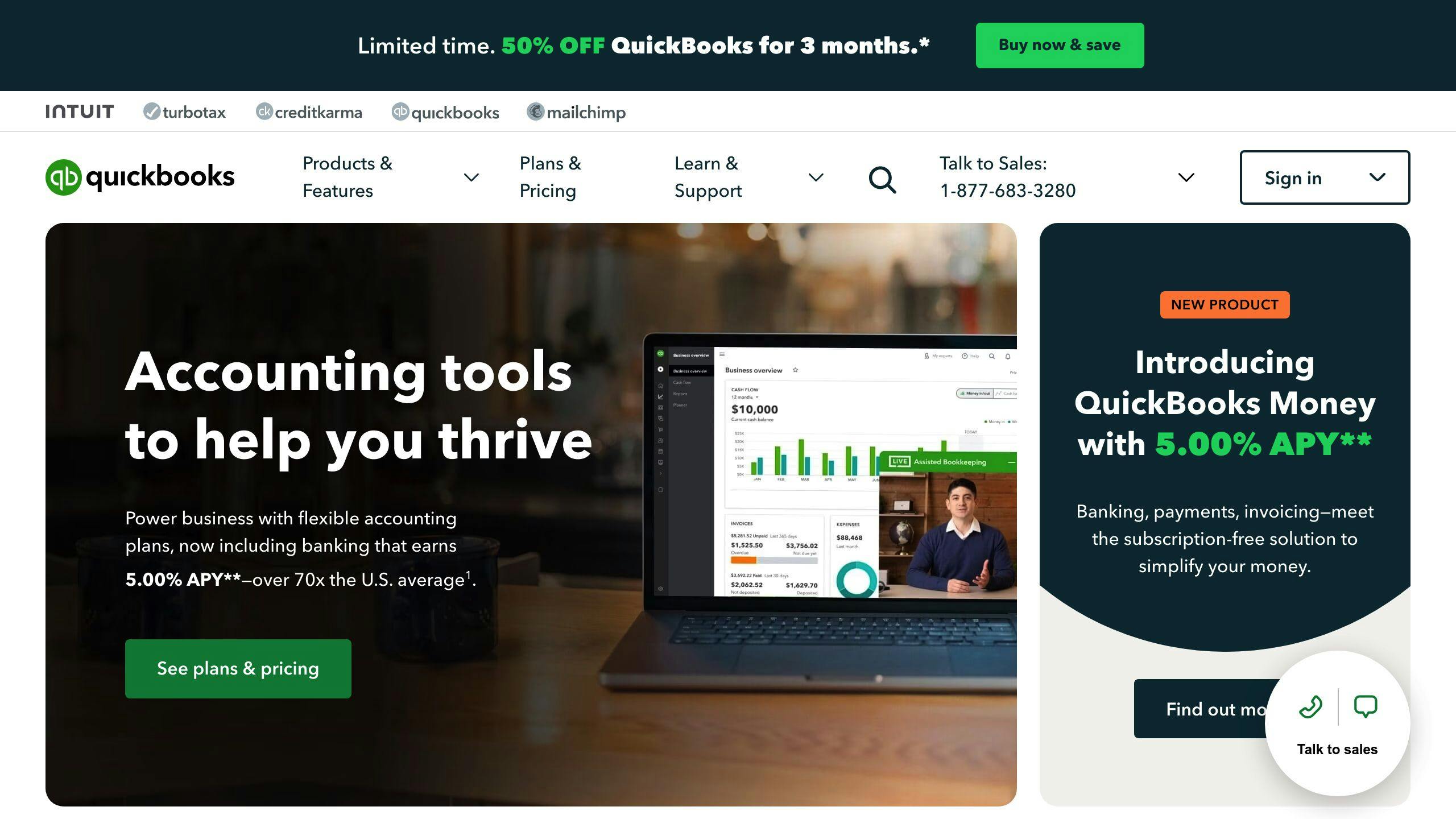
QuickBooks Online is a favorite among small businesses. Here's why:
- It automatically calculates sales tax and due dates
- Integrates with many e-commerce platforms
- Starts at $35/month
Xero: Team-Friendly Option
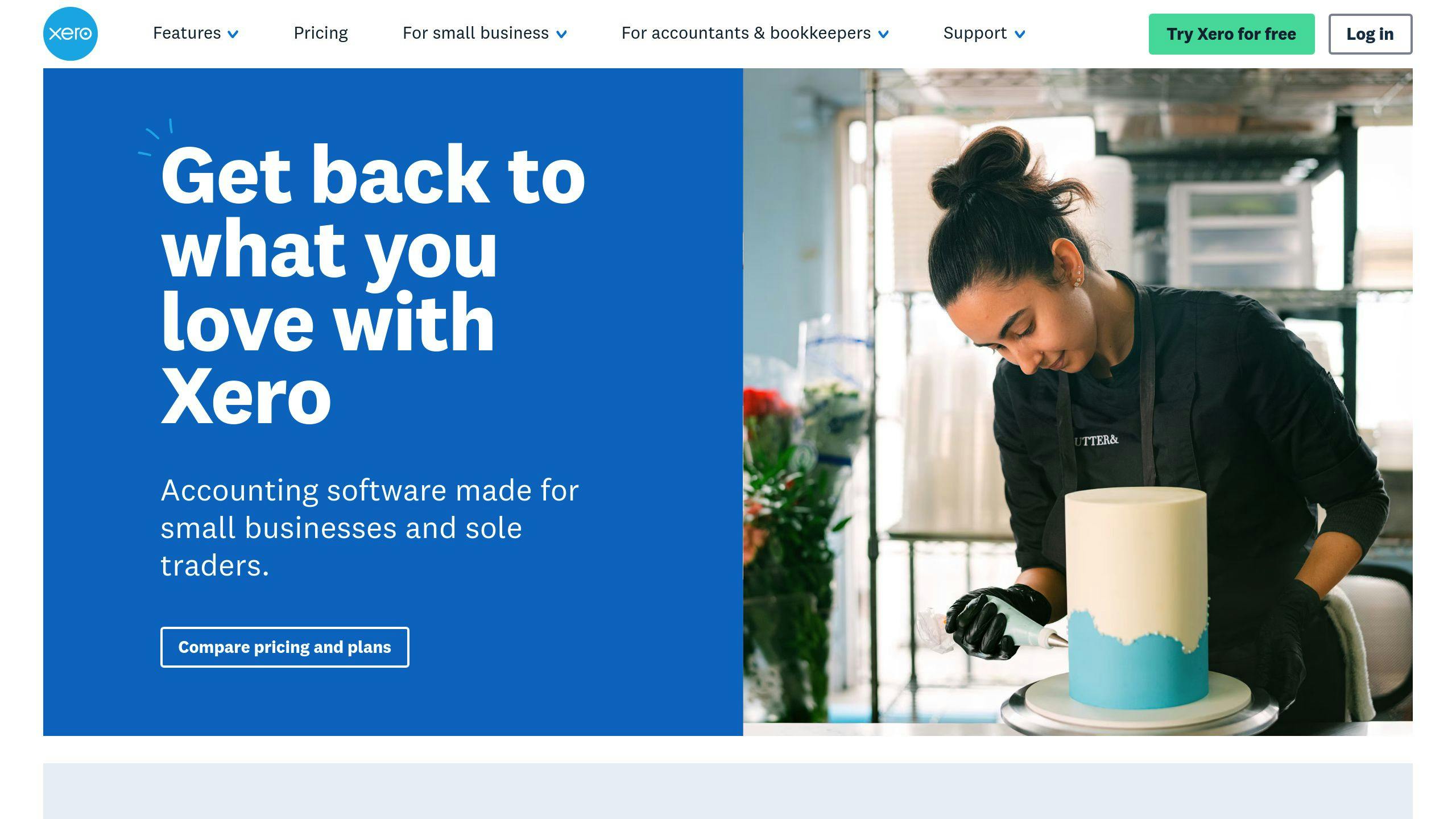
Xero shines when you're working with a team:
- No limit on users
- Cloud-based for anywhere access
- Starts at $15/month
Zoho Books: Budget-Conscious Choice
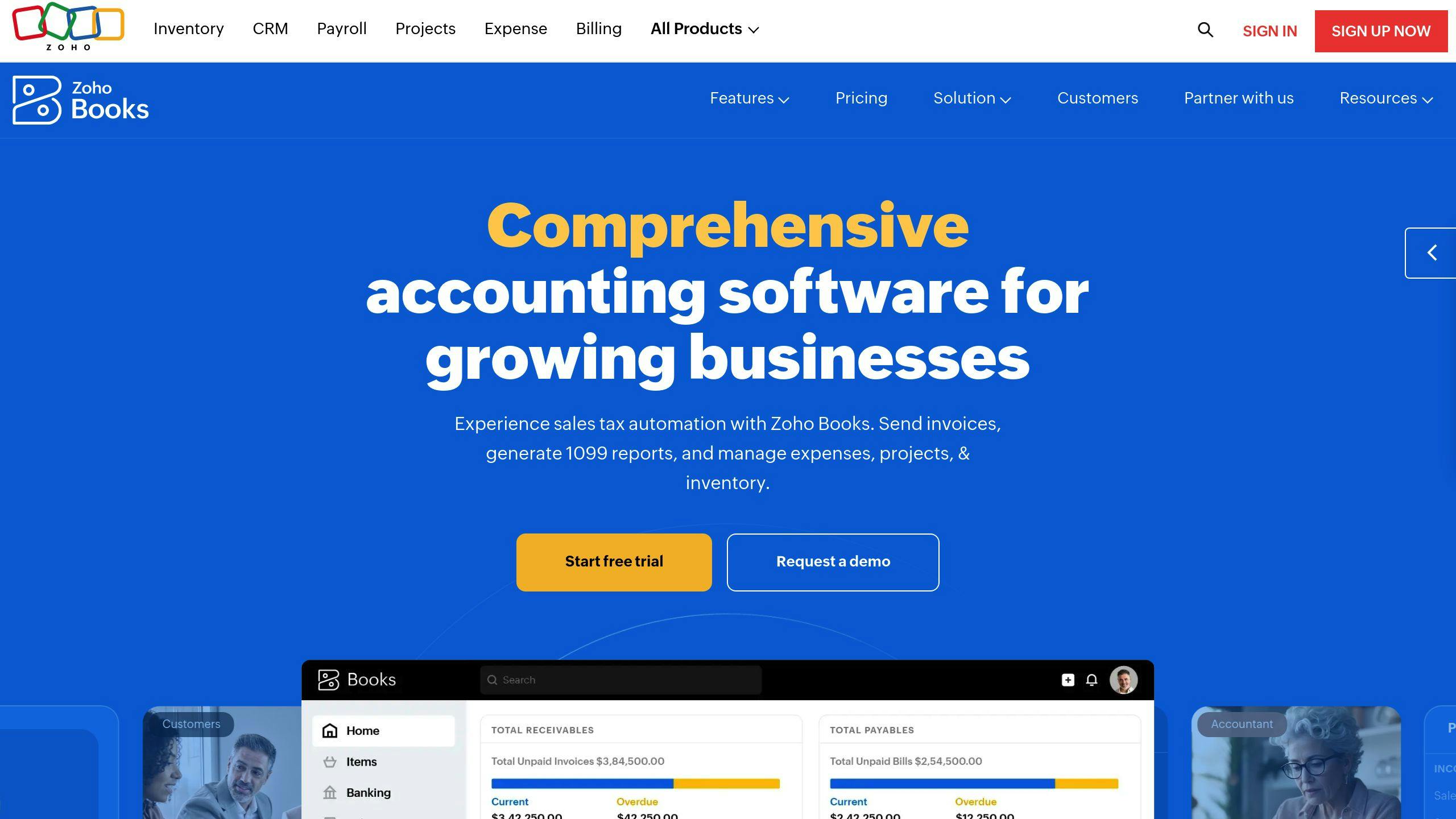
Zoho Books is great for startups or businesses with tight budgets:
- Free for annual revenue under $50,000
- Offers automated purchase categorization
Picking the Right Software
When choosing accounting software for tracking online purchases, consider:
| Factor | Why It's Important |
|---|---|
| Integration | Connects e-commerce and accounting seamlessly |
| User Access | Crucial for team collaboration |
| Mobile App | Enables on-the-go tracking |
| Reporting | Helps analyze spending patterns |
Tips for Making the Most of Your Accounting Software
1. Import Often: Set up automatic imports from your bank and cards.
2. Use Mobile Apps: Snap receipt photos right after purchasing.
3. Categorize Smart: Create custom categories for online purchases.
4. Regular Reconciliation: Match tracked purchases with bank statements frequently.
Tips for Better Tracking
Want to level up your purchase tracking? It's not just about the tools - it's about smart habits. Here's how to become a tracking pro:
Set a Regular Review Schedule
Make tracking a habit:
- Pick a day each week to review your purchases. Aim for 8-9 days after the week ends to catch all transactions.
- Do a deep dive every six months. Look for trends and tweak your budget.
Financial expert Rachel Cruze says: "Do a mid-year budget review (or quarterly if you can) to set yourself up for success."
Organize Your Data
Keep your purchase info neat:
1. Create a Dedicated Folder
Set up a folder on your computer or in the cloud for digital receipts.
2. Use Descriptive File Names
Name files with date, store, and item. Example: "2023-05-15_Amazon_Headphones.pdf"
3. Categorize Your Spending
Group purchases as "Essentials", "Wants", and "Savings" to see where your money's going.
Backup Your Data
Don't lose your purchase history:
| Backup Method | Pros | Cons |
|---|---|---|
| Cloud Storage | Easy access, auto-sync | Needs internet |
| External Hard Drive | Lots of space, offline access | Can be lost or broken |
| Email Archive | Quick and easy | Limited space, security risks |
Keep Your Data Safe
Protect your purchase info:
- Use tough passwords for all financial accounts and tracking tools.
- Turn on two-factor authentication.
- Encrypt files with sensitive financial data.
Streamline Your Process
Make tracking easier:
- Snap photos of receipts right away.
- Set up automatic imports from your bank and credit cards.
- Use mobile apps that sync across devices.
Analyze Your Spending
Don't just track - understand:
- Look for spending patterns.
- Mark purchases based on need, regret, and joy.
- Check if your actual spending matches your budget.
Which Method Works Best?
There's no perfect way to track online purchases. It depends on what you need, how you shop, and your budget. Let's look at some options:
Dedicated Tracking Apps
Apps like Purchasd are great for frequent online shoppers.
| Pros | Cons |
|---|---|
| Auto order syncing | Monthly cost |
| Detailed spending reports | Limited retailers |
| Import old data | Learning curve |
Purchasd syncs orders from Target and Costco. You see what you spend on each item, not just the total. It's $2.99 a month.
Email Organization
Want a free option? Organize your email.
| Pros | Cons |
|---|---|
| Free | Manual sorting |
| Works with all stores | Takes time |
| Easy setup | Might miss receipts |
Set up Gmail filters for "order confirmation" to label and archive purchase emails automatically.
Spreadsheet Tracking
Like DIY? Use Excel or Google Sheets.
| Pros | Cons |
|---|---|
| Customize it | Manual data entry |
| No extra cost | Need discipline |
| Detailed analysis | No auto updates |
Good if you like working with data and want full control.
Bank App Integration
Many bank apps now track purchases.
| Pros | Cons |
|---|---|
| Real-time updates | Only for that bank |
| Often free | May miscategorize |
| Spots fraud | Lacks product details |
The U.S. Bank app categorizes transactions and shows 18 months of history.
Cloud Storage Solutions
Use Google Drive or Dropbox for digital receipts.
| Pros | Cons |
|---|---|
| Access anywhere | Manual uploads |
| Secure storage | No auto categories |
| Easy to share | Need naming system |
Great for keeping records for taxes or business.
Accounting Software
For business owners or freelancers, try accounting software.
| Pros | Cons |
|---|---|
| Full financial management | More expensive |
| Good for taxes | Too much for personal use |
| Works with other tools | Harder to learn |
QuickBooks Online starts at $17.50/month. It scans receipts and categorizes expenses.
The Bottom Line
Choose based on what matters to you:
- Want automation and details? Try apps like Purchasd.
- Need it free? Use email or spreadsheets.
- For business? Go with accounting software.
- Keep it simple? Use your bank app.
Wrap-Up
Tracking online purchases isn't just about inbox management. It's about taking control of your finances and spending smarter. Here's what you need to know:
Why Track Your Purchases?
Tracking your purchases gives you a clear picture of where your money's going. It helps you stick to your budget, spot any weird transactions, and makes tax time way less of a headache.
Picking Your Tracking Method
Different methods work for different people:
- Dedicated apps like Purchasd are great if you shop online a lot
- Email organization works if you're on a tight budget
- Spreadsheets are perfect for data nerds
- Bank app integration gives you real-time updates
- Cloud storage keeps your records safe and accessible
Tips for Effective Tracking
1. Set a Schedule
Check your purchases weekly. Wait about 8-9 days after the week ends to make sure you catch everything.
2. Organize Smart
Use clear file names. Something like "2023-05-15_Amazon_Headphones.pdf" makes it easy to find later.
3. Backup Your Data
Don't risk losing your financial info. Use cloud storage or an external hard drive.
4. Look for Patterns
Are you buying stuff you need? Things that make you happy? Or things you regret?
5. Use Automation
Tools like Purchasd can save you time by syncing orders from big retailers.
"Tracking your purchases can help you control your shopping." - Financial experts
The best method? It's the one you'll actually use. Whether you go high-tech or stick to a simple spreadsheet, consistency is key.
FAQs
How do you keep track of what you buy?
Tracking your purchases doesn't have to be a headache. Here's how to do it:
Use an expense-tracking app. Empower, Expensify, or NerdWallet can help you log and sort your spending.
Set up a regular check-in. Look over your expenses weekly or monthly. It's a simple habit that keeps you in the loop on your spending patterns.
Your bank's app might surprise you. Many now come with built-in purchase tracking and sorting features.
Like to DIY? A basic spreadsheet can be your best friend for tracking purchases.
What is the best app to keep track of spending?
There's no one-size-fits-all answer, but here's a quick rundown of some top apps:
| App | Who it's for | Cost | What's cool about it |
|---|---|---|---|
| Empower | Investors | Free | Tracks investments, helps with budgeting |
| Expensify | Receipt hoarders | Free for 25 scans, then $5-$9/month | Scans receipts, creates expense reports |
| Everlance | Mileage trackers | Free for 30 trips, then $10+/month | Tracks mileage, auto-detects trips |
| NerdWallet | Budget-conscious folks | Free | Syncs bank accounts, monitors credit score |
NerdWallet stands out if you're looking for a free, all-around option. PCMag says, "NerdWallet is our favorite totally free app. It combines bank account imports and transaction management with excellent information about your credit score."
For online shopping addicts, Purchasd might be worth a look. At $2.99/month, it syncs orders from big retailers like Target and Costco, giving you detailed reports on your spending and individual products.


